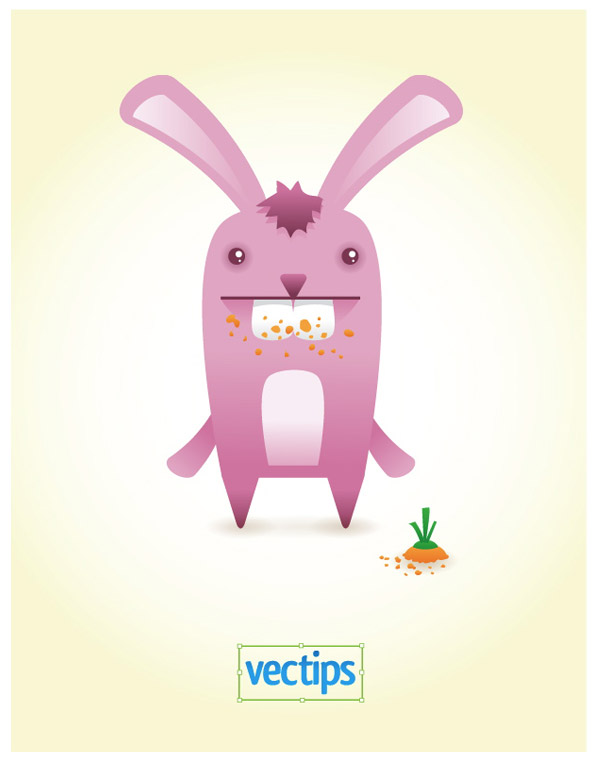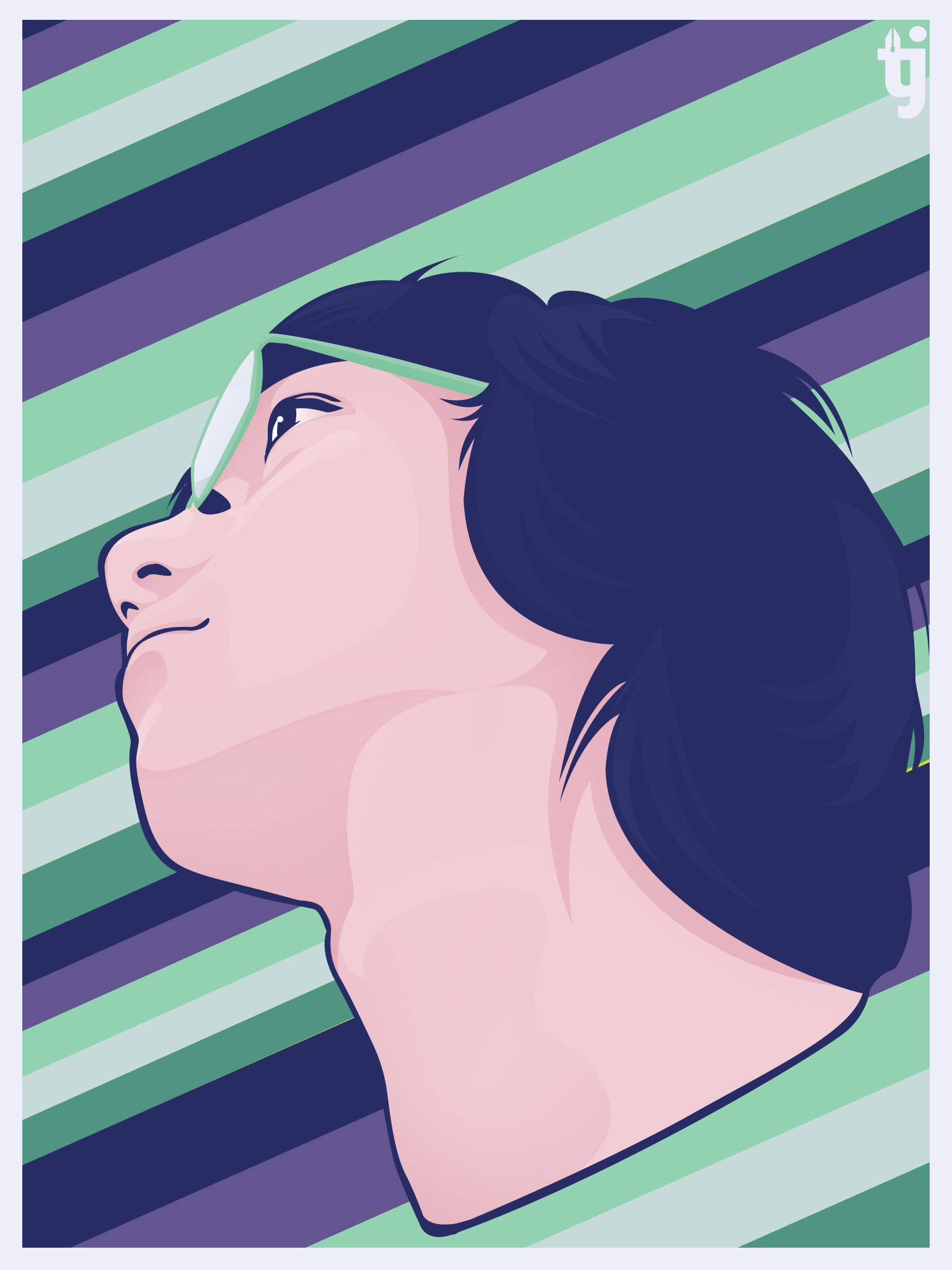I just finished coloring an illustration for my previous school. I really like how it turned out and would just like to share with you all the process I did in coloring with Photoshop.
The Cute Drawing
Here we see the drawing and the book with some characters and the words "Youth POWER". This is for a club we have in my high school, promoting the reading of books in the English language.
The illustration is colored nicely with crayons, and I really like the characters the artist made. The wide happy grin really brings out a lot to these characters, making the image of the club look fun.
Using a scanner, we scan this drawing and then proceed to opening it in Photoshop.
The Tools
The three main tools I used to color this in Photoshop:
Pen Tool (for making lineart, for filling and for making shadows)
Ellipse Tool (for creating perfect circles)
Text Tool (for adding the small text)
Now There Are Lines
I used the
pen tool to make the lineart. There are
other ways to make the lines, but I use the
pen tool and trace over the lines from the drawing. After that, I proceeded to color the words in the middle, also with the use of the pen tool.
Color is Life
With the use of the same versatile tool, I proceed to give color to the characters. First with their hair, next is the skin, and then later, the other colors (like the owl, their clothes, the books, the computer).
Now to bring life to their cheerful faces..all looking so excited to read their books. Using the pen tool, I trace the original drawing, also making changes to the paths when I feel like it. You can see that most of their eyes are different from the original drawing. Using the ellipse tool, I hold down shift to make perfect circles for the eye lights.
Details and Shadows
Here's where we make use of the pen tool +
clipping mask combo to make things easier. I won't be explaining that and
layer masks in detail but you can get a headfirst
here. What I did here is add the shadows like in the book. It's not too noticeable in the characters though.
Finished Coloring!
With the other details added, this is finished and with this, I think the book club is going to soar to great wonders! Well, do you think I did well?
Feel free to comment what you think!