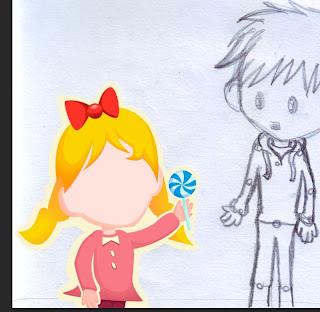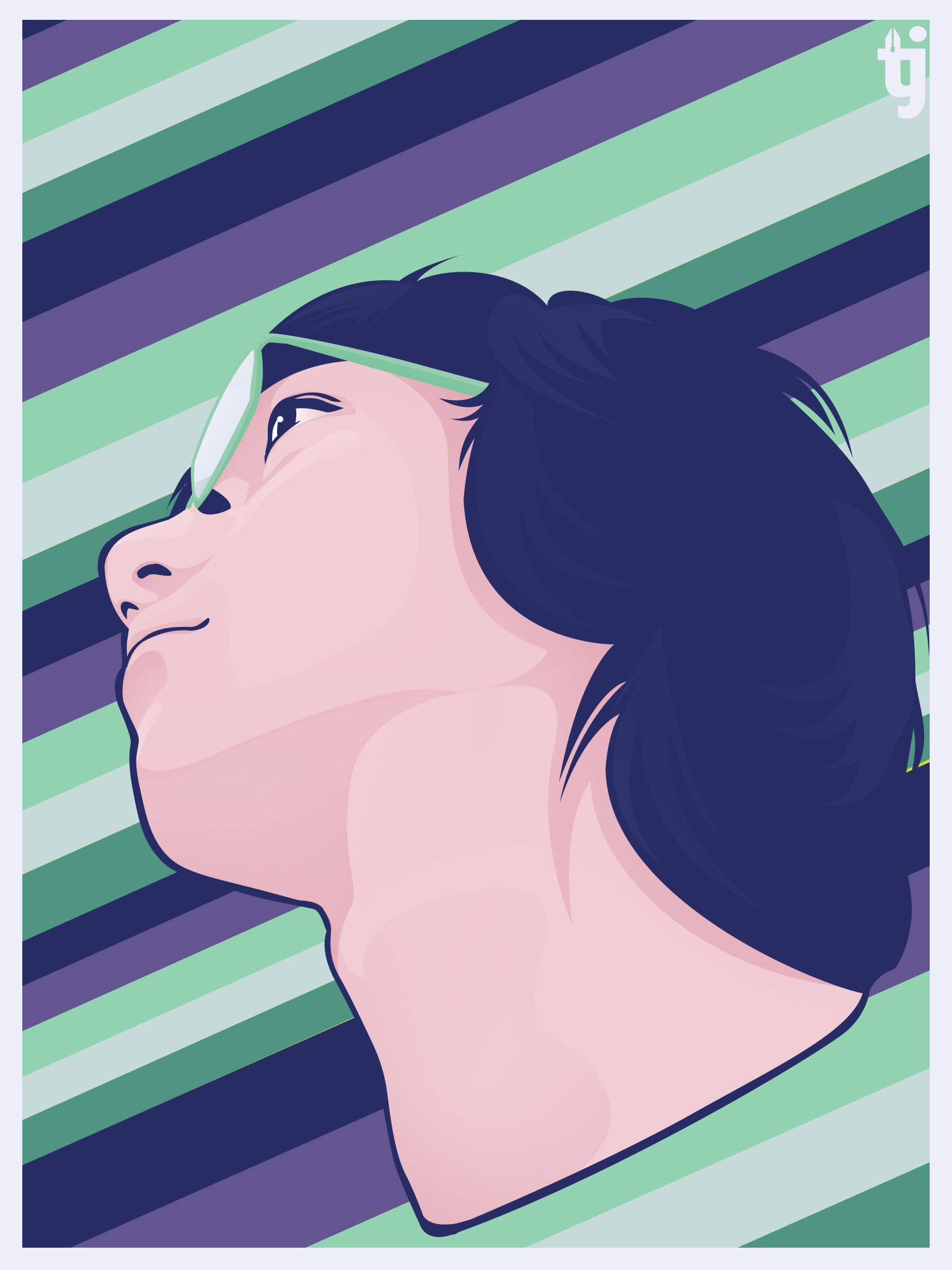I'm admittedly not the best guy out there when it comes to drawing. There's more to it that I'm still unfamiliar of. One of this is drawing with the right proportions.
There's a technique I've read about somewhere You can tell that a drawing is effective when you
flip the image horizontally and the character still looks okay.
Let's take an example.
This here's 'The Key', something I made a few months ago. I really like how it turned out. I made this by drawing the character on a sketch pad first but I really had no idea about the proportions. You can tell that his other eye seems a lot bigger, and his hair looks awfully odd. But the mistakes aren't that noticeable.
Now let's try flipping the image in horizontal.
The character looks a bit odd and the mistakes are noticeable now. I'm honestly guilty of most of this, even for previous drawings. Hopefully I could do something to work this out and think about the proportions a bit more.
I'm taking this intro practice and seeing if using grids will help, instead of just randomly sketching body parts with estimates.
So I drew this little panda right here. His name is Julian.
Using precise shapes and following a grid, I colored him in but didn't exactly follow the drawing I made, instead just used it as a guide.
For the face, I created a circle and extended it a bit to make a face shape. Then made the mouth and nose, making sure those are at the exact center. The left eye and right eye are the same, just flipped horizontally (except for the white highlights).
The rest of the face is pretty much consisting of different shapes for the shadows, a lot of circles adjusted. I only did the LEFT part, and then flipped that towards the other side.
I also changed the mouth since I didn't like the first one I made.
Pretty much same goes for the lower half. This is going to take a while.
So...yeah! Just showing you this process and hoping I could do this, not just for basic poses but for a lot more.
Here's the final photo of Julian.
So, that's it! Please subscribe to my blog if you like. Have a nice day!